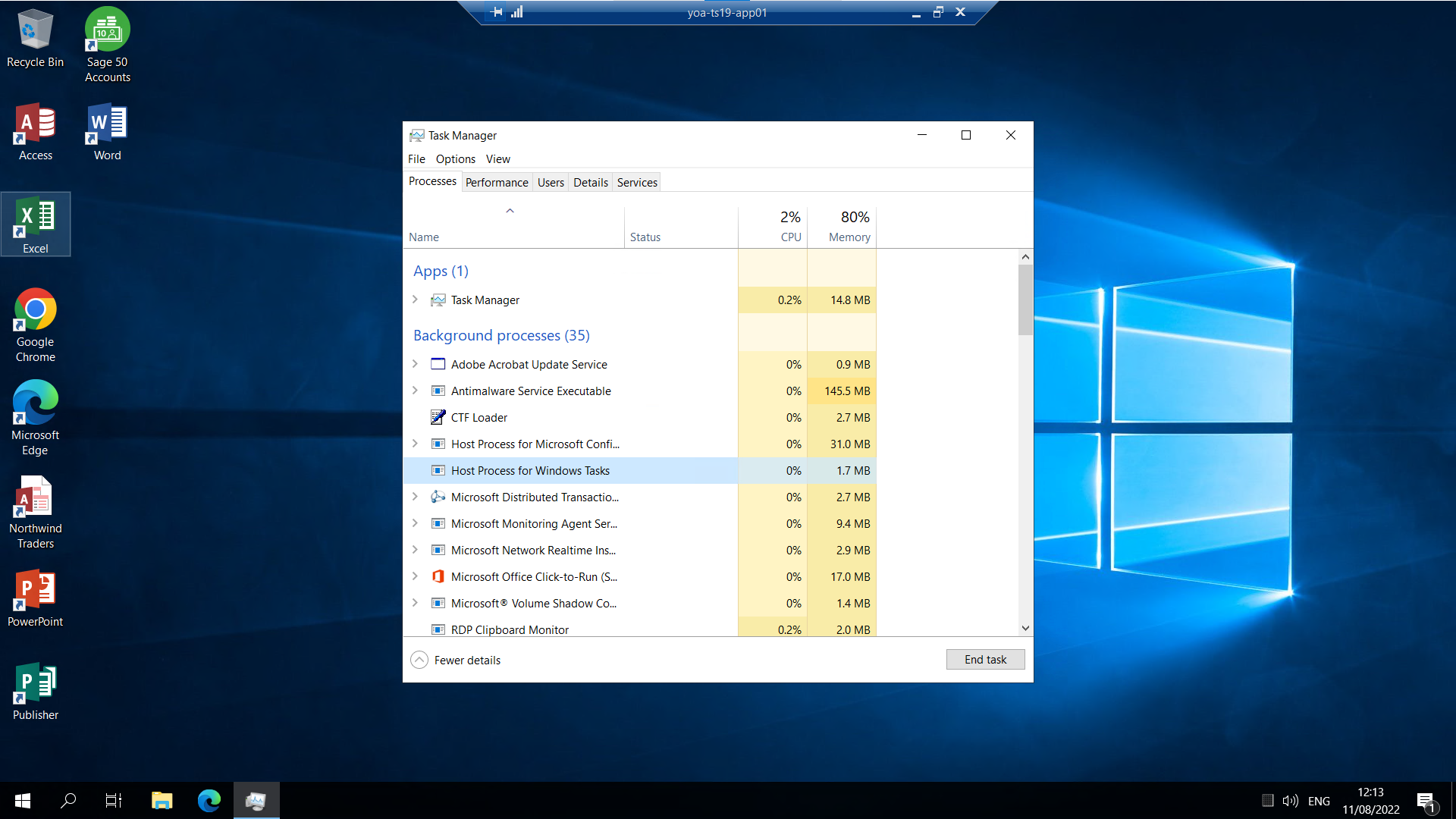Accessing Task Manager Through Remote Desktop
Task Manager can be used to close "stuck" processes when signed into a remote desktop. If signed into the remote desktop using an Administrator account, it can also be used to close user account sessions.
1. Sign into your server remote desktop, and press Ctrl, Alt and End. Click the Task Manager option that will appear on a blue screen.
The Mac keyboard shortcut is Control, Option and Backspace.
If the Task Manager option is not displayed.
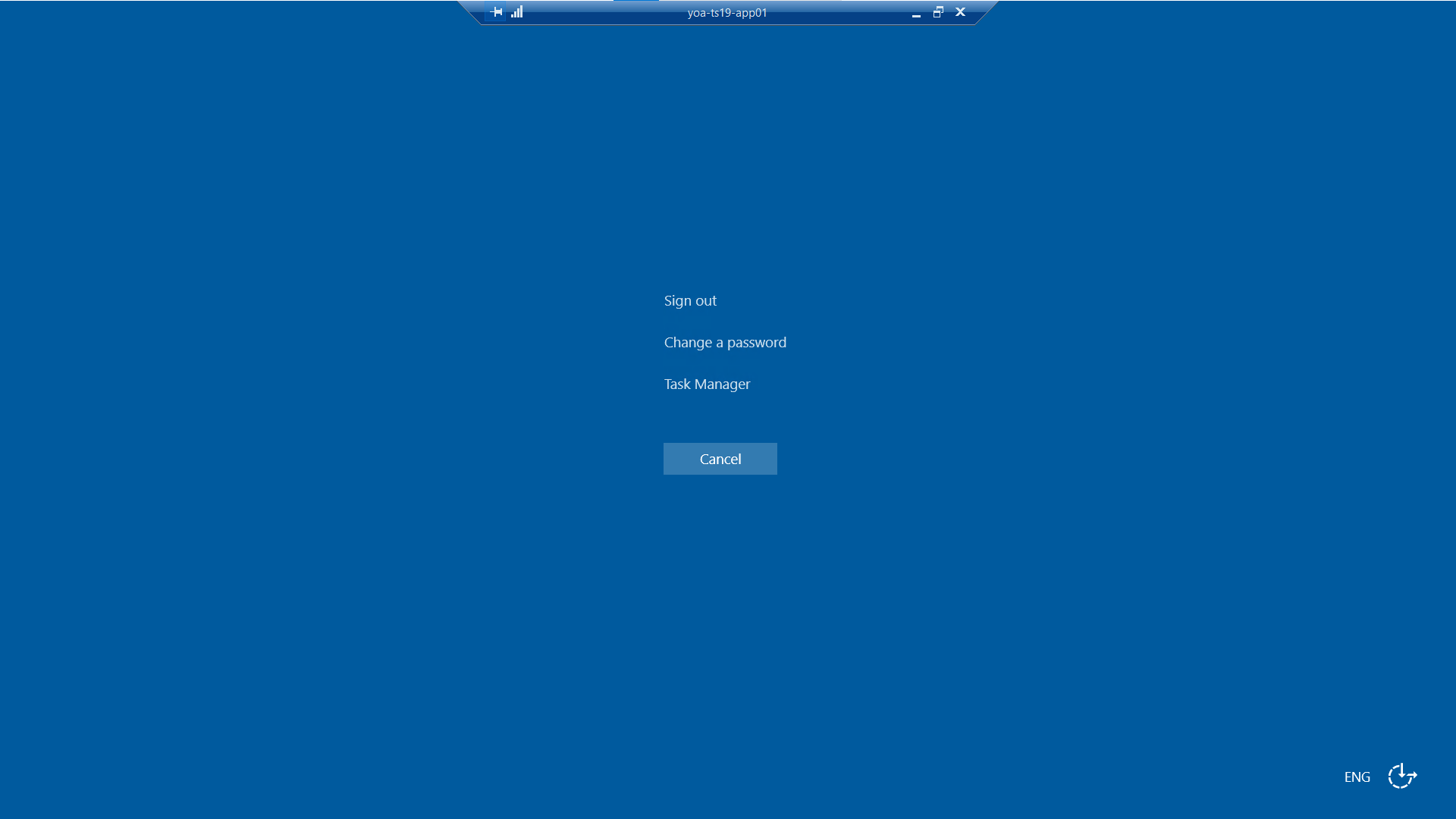
2. Type in the signed-in account password to authenticate, and click Yes.
If signed in as a user, only the processes for that user account can be managed via Task Manager.
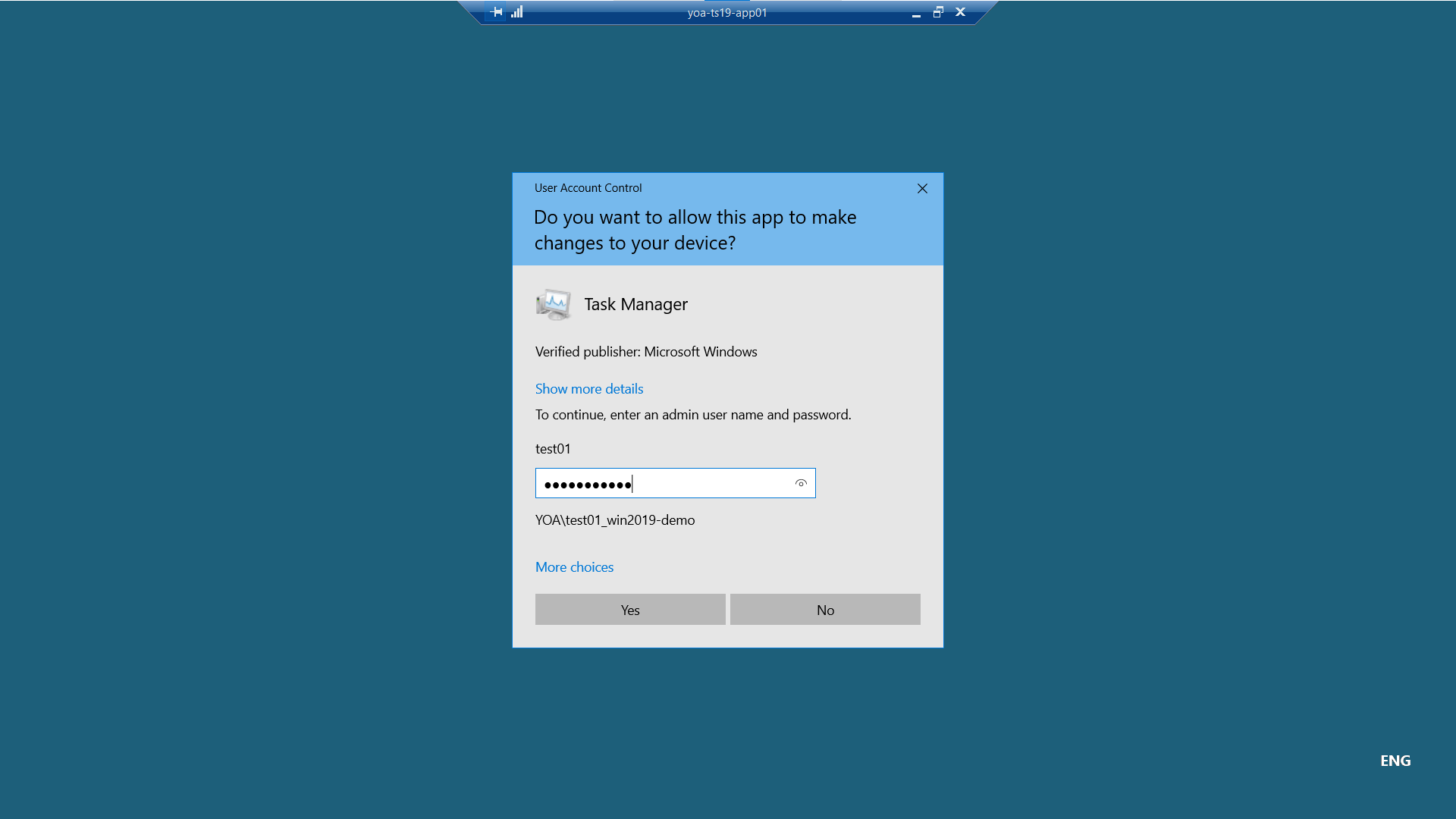
3. Select More details to expand the window. Click the Processes tab to view the user account processes, highlight the process that needs closing, and select End Task.