Passwords for CLICS TS server accounts can be changed by signing into the remote desktop. Current account credentials will be required for this process. If these credentials have not been initially obtained, please contact the YOA Helpdesk.
1. Sign into a CLICS TS server, using valid account credentials for the account that needs a password change. Once signed in, and the desktop is visible, press Ctrl, Alt and End. The option to Change a password will appear on a blue screen.
The Mac keyboard shortcut is Control, Option and Backspace.
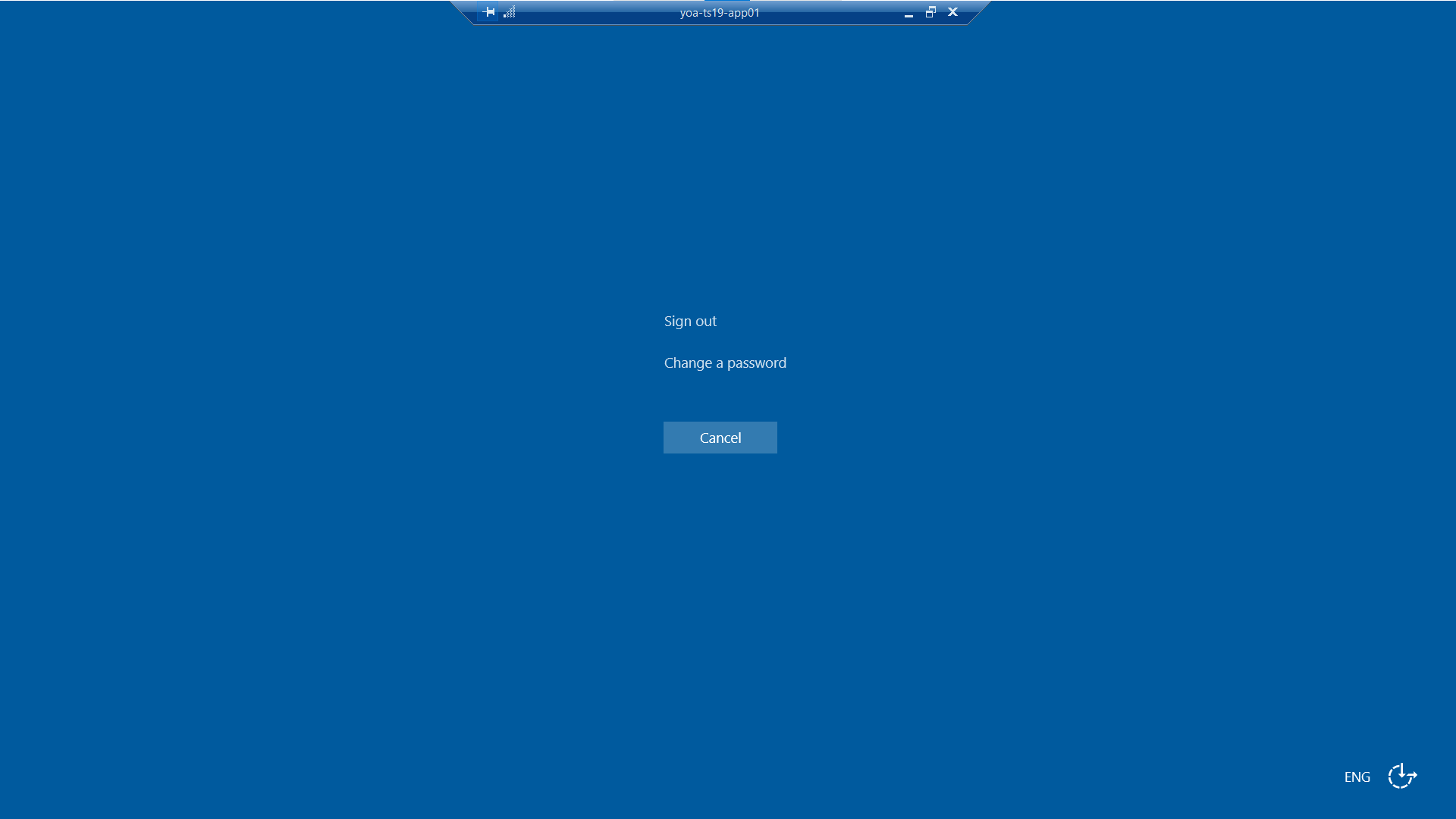
2. The username used to sign into the remote desktop will be pre-filled. Type in the current password, a new password, and confirm the new password, before clicking the small → icon to apply these changes.

3. If successful, the window below will appear. Click OK to continue. The new password will be applied immediately and will be required when signing into the remote desktop, or remote applications going forward.

Password Requirements for CLICS TS Accounts & Mailboxes
All of our systems require a password to access them. When an account is created, the Primary Technical Contact will have had these details sent to them. If this password needs changing it must meet the following requirements.
- Must contain at least 7 characters
- Must contain at least one UPPERCASE character
- Must contain 1 numeric Character
- Cannot contain your name
- Must contain at least one UPPERCASE character
- Must contain 1 numeric Character
- Cannot contain your name
- Cannot be the same as any previously used password
- Can only be changed once a day
- Can only be changed once a day
- Passwords cannot include spaces
